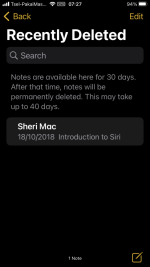Does anyone know of a straightforward facility to backup and restore data in the Notes and Reminders apps?
Here is how you backup Notes:
The Notes app keeps all your data in a single invisible folder on your Mac. The actual notes are stored in an SQLite database, which isn’t normally user accessible. Nevertheless, it is possible to back up (i.e. copy) this entire folder and put it somewhere safe. (Of course, your Time Machine and/or clone backup has backed up this folder too. These directions are just as a failsafe.)
1. Click on the Finder icon in your Dock (bottom of your screen, far left)
2. Open the Go menu and choose Go to Folder.
3. Enter the following path exactly (you can copy and paste it in) and press Enter :
~/Library/Group Containers/
4. In the window that opens, find this folder:
group.com.apple.notes
This folder contains all the notes that are stored locally on your Mac as well as on iCloud.
5. Copy this entire folder and its contents somewhere safe. This is your Notes backup.
Repeat this procedure occasionally to update your Notes backup.
What is in this folder: Your actual notes are stored in the file NoteStore.sqlite. This is an SQLite database, which is not user accessable. The folders, such as Media and Fallbackimages, contain the media files associated with your notes.
In case of an emergency, if you need to restore your Notes, you can drop this folder back in the same place it came from.