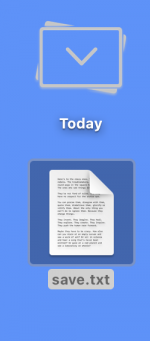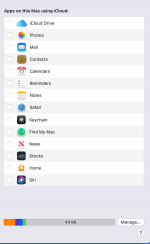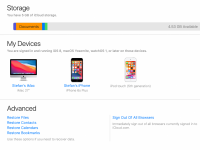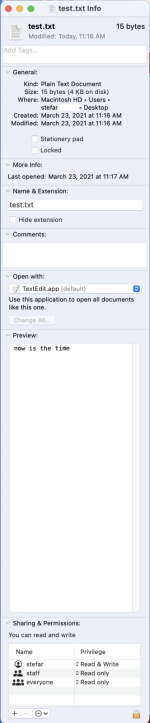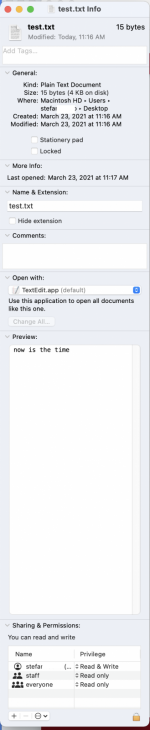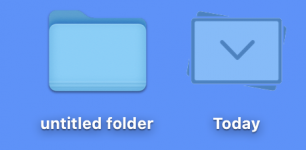- Joined
- Mar 31, 2011
- Messages
- 354
- Reaction score
- 58
- Points
- 28
- Your Mac's Specs
- 2017 27" iMac, MacOS Ventura, iPod Touch, iPhone 11 and 6s Plus, MacBook Air 2020
I upgraded to Big Sur a couple of days ago.
Since then, when I save a file to the Desktop, there appears on the Desktop a folder labelled "Today" with a down arrow on it, pointing to the file I just posted to the Desktop.
I have never seen this before, so I am assuming it is a "feature" provided by Big Sur.
I would like to turn off the feature.
Right clicking on it does not seem to offer an option. If I move it to the Trash, it takes the file with it.
Systems Preferences does not seem to mention it.
I will appreciate any thoughts.
(Oops. I think this belongs at Mac OS - Apps & Programs. I apologize for that. I'd move it, but I do not know how.)
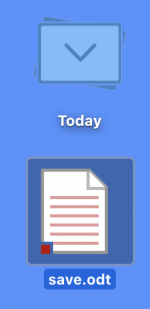
Since then, when I save a file to the Desktop, there appears on the Desktop a folder labelled "Today" with a down arrow on it, pointing to the file I just posted to the Desktop.
I have never seen this before, so I am assuming it is a "feature" provided by Big Sur.
I would like to turn off the feature.
Right clicking on it does not seem to offer an option. If I move it to the Trash, it takes the file with it.
Systems Preferences does not seem to mention it.
I will appreciate any thoughts.
(Oops. I think this belongs at Mac OS - Apps & Programs. I apologize for that. I'd move it, but I do not know how.)
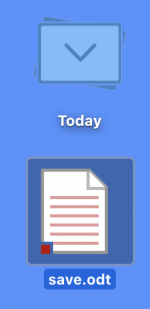
Last edited: