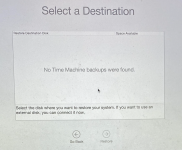- Joined
- Jul 8, 2012
- Messages
- 214
- Reaction score
- 5
- Points
- 18
In attempting to install the Big Sur OS on my MBA, I got an error saying that it required 13GB of storage more than I already have (18GB)! I’m not inclined to free up 13GB now, and probably never, so can I safely delete the “Install macOS Big Sur.app” from the Applications folder? Will that also stop the installation alert that I continue to get, and will it get rid of the annoying red dot on the System Preferences icon in the dock?