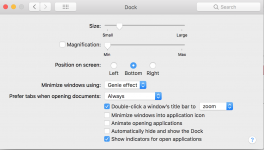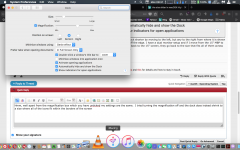- Joined
- Jun 12, 2011
- Messages
- 10,414
- Reaction score
- 2,479
- Points
- 113
- Location
- Melbourne, Australia and Ubud, Bali, Indonesia
- Your Mac's Specs
- 2021 M1 MacBook Pro 14" macOS 14.5 Mid 2010MacBook 13" iPhone 13 Pro max, iPad 6, Apple Watch SE.
Yesterday I was doing a few things on my wifes MBP 13" Running High Sierra and was unable to change either magnification or size of her dock from system prefs. Curious I had a look at my MBP Retina 13" and neither can I, although I can increase the magnification setting but i cannot change the dock size on either device using the slider in system prefs.
Anybody else have this issue because I cant find anything on the web about it.
Anybody else have this issue because I cant find anything on the web about it.