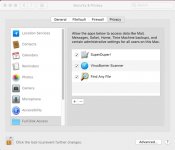- Joined
- Sep 16, 2008
- Messages
- 3,574
- Reaction score
- 618
- Points
- 113
- Location
- Canada
I'm running a 2012 MacMini with a 500 GB SSD which was clone from the original 500 GB HDD.
Worked great since I did that three weeks ago.
Now I want to clone the 500 GB SSD to a 1 TB SSD in an external USB 3.0 enclosure;plan is to eventually install that 1 TB SSD in the Mini to replace the existing 500 GB spinner drive.
So my existing copy of SD obviously does not work cloning from one APFS volume, the 500 GB SSD to the new 1 TB SSD.
I downloaded the latest version of SD which is fully APFS compatible and when I launch it from my Application folder,I get the message that SD must be authorized (screen shot below)
OK,no problem, I follow the steps, drag SD into the Privacy window, check to enable it happens automatically, I shut down SD as instructed, but when I lunch SD again, the same message pops up - "SD must be authorized"
Tried the process again just to make sureI didn't miss any steps, but no - same problem.
It's getting late here, I really wanted to run this clone to the 1 TB SSD tonight, but now I have to wait until tomorrow.
If anyone has any suggestions what to do to get SD "authorized", I would appreciate it.

Worked great since I did that three weeks ago.
Now I want to clone the 500 GB SSD to a 1 TB SSD in an external USB 3.0 enclosure;plan is to eventually install that 1 TB SSD in the Mini to replace the existing 500 GB spinner drive.
So my existing copy of SD obviously does not work cloning from one APFS volume, the 500 GB SSD to the new 1 TB SSD.
I downloaded the latest version of SD which is fully APFS compatible and when I launch it from my Application folder,I get the message that SD must be authorized (screen shot below)
OK,no problem, I follow the steps, drag SD into the Privacy window, check to enable it happens automatically, I shut down SD as instructed, but when I lunch SD again, the same message pops up - "SD must be authorized"
Tried the process again just to make sureI didn't miss any steps, but no - same problem.
It's getting late here, I really wanted to run this clone to the 1 TB SSD tonight, but now I have to wait until tomorrow.
If anyone has any suggestions what to do to get SD "authorized", I would appreciate it.