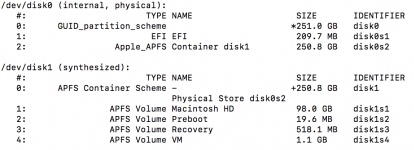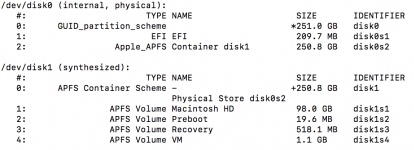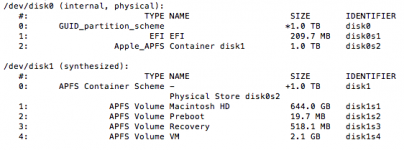Well, let me try to make it simpler for you, Patrick.
Imagine, if you will, that somehow partitions could be dynamically changed in size on-the-fly as you added things to them or deleted things from them. That's what APFS does inside what is called the "container" on the volumes it controls.
If you let APFS control the entire drive it will create a "container" of the drive. If you then create a new volume, it will look and act like a separate partition, i.e., it will show up as a mounted drive to Finder, but will be able to share space efficiently with the other volumes in the APFS container. But it will not be a fixed size drive as the size of the actual volume will change as you add/delete things on it. The sum of all such volumes cannot be larger than the total of the container.
So, for example, if you have a 250GB drive and let APFS manage it, you can have, let's say, three volumes in the container with each of them appearing to you through Finder as a "drive" to which you can write or from which you can read. And as you do that, the actual "size" of the volume will be automatically updated. So let's say those three volumes are called "A", "B", and "C". A has 50GB on it, B has 100 GB and C has 25GB on it. That totals to 175GB, leaving 75GB "free" space in the container. So, if you do a Get Info on A, you would see 50GB used, 75GB available. B would report 100GB used, 75 Available and C would report 25GB Used 75 Available. The 75 Available is actually to be shared amongst the three, but APFS will manage that for the user without any user intervention. Add 50GB of stuff to C for example, and it would simply change to 75GB Used, 25GB Available, with all three "drives" showing the same 25 GB available. Now if you delete 20 GB of that stuff from B, it will show 80GB Used, and all three volumes will show 45GB available.
But if you use the older technology and create a partition on the APFS drive, that partition will reduce the size of the container by that fixed amount of storage you put in that other partition. So if you had a 250GB drive and created three drives as partitions, not volumes, you would have to decide in advance how much space to give each drive and if you didn't use all of the space on one, it would NOT be available to the others unless you did a reformat/repartition to make that change.
Finally, another advantage of APFS is that if you no longer need those added volumes, you can just delete them from the container and the space is automatically recovered and made available to the remaining volumes. What was in the volume is gone, of course, but the space that those items were taking is automatically recovered into the container.
In the case of the two diskutil reports already posted, the OP has a 251GB drive, with two partitions. The first is the EFI partition taking up 250MB of the storage, and mounted at /dev/disk0 and the remaining 250.8GB shown as an APFS container named disk1. The rest of the drive is mounted at /dev/disk1 and is an APFS container of that 250.8 GB. In that 250.8GB container are four volumes: Macintosh HD takes up 98 GB, Preboot is 19.6MB, Recovery is 519.1MB and VM is 1.1 GB. Those last three volumes are system volumes and are needed by the OS. So, taking all that into account, his remaining available space is 151.16GB (250.8 - .0196 - .5191 - 1.1). That's what Get Info should show on Macintosh HD.
My report is the same, except that I have a 1TB drive, so the numbers are different.
To me, it's more of a paradigm shift than a traumatic change. Just think of "container" as the drive overall and "volume" as a dynamically managed partition within the container. To Finder, any volume will be shown as a Drive, unless it is a hidden system drive (Preboot, Recovery and VM). But any user created volume will just look like a drive to the user.