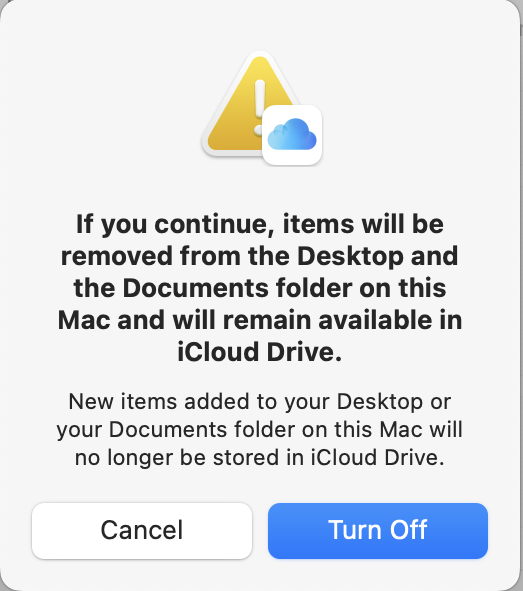- Joined
- Feb 24, 2018
- Messages
- 32
- Reaction score
- 18
- Points
- 8
- Location
- Washington DC Metro area
- Your Mac's Specs
- • iMac: Oct 2020, 27” 5K display, 500 GB SSD, macOS 14.5
2020 iMac, 500 GB SSD, 27” monitor, macOS 14.5
OWC Dual Dock with two Seagate HDD drives for a duo TM backup
Problem:
• I have a .Numbers spreadsheet titled Medicare_UMR payments.numbers into which I have been entering data since about 2012. Last time I made an entry was probably 90 days ago.
• The spreadsheet was located in iCloud Drive/Numbers.
• Today, it was not there so, using Find Any File, I searched for it using these parameters: Find items on all disks where [Name]
[contains] Medicare_UMR payments.numbers
• The files it found showed Creation Dates of 1/30/2020 and a Modification Date of 10/18/22.
When I opened one of those Numbers files and checked for Previous Versions there were none. It returned [No previous versions available/Error retrieving versions from Time Machine.
Am I truly dead in the water here? Are all my entries into that document for the last two years gone?
ALSO..
The plot thickens.
I just went to [Browse Time Machine], navigated to and selected a file in my ~/home folder...waited until the HDDs stopped flashing, and [Restore] remained greyed out.
I was able, however, to right click on the file, click on [Copy] and the file was copied to my desktop.
Is this a new way to restore files/folders or is my TM not functioning properly?
FINALLY...Optimize Mac Storage in System Settings is turned OFF.
OWC Dual Dock with two Seagate HDD drives for a duo TM backup
Problem:
• I have a .Numbers spreadsheet titled Medicare_UMR payments.numbers into which I have been entering data since about 2012. Last time I made an entry was probably 90 days ago.
• The spreadsheet was located in iCloud Drive/Numbers.
• Today, it was not there so, using Find Any File, I searched for it using these parameters: Find items on all disks where [Name]
[contains] Medicare_UMR payments.numbers
• The files it found showed Creation Dates of 1/30/2020 and a Modification Date of 10/18/22.
When I opened one of those Numbers files and checked for Previous Versions there were none. It returned [No previous versions available/Error retrieving versions from Time Machine.
Am I truly dead in the water here? Are all my entries into that document for the last two years gone?
ALSO..
The plot thickens.
I just went to [Browse Time Machine], navigated to and selected a file in my ~/home folder...waited until the HDDs stopped flashing, and [Restore] remained greyed out.
I was able, however, to right click on the file, click on [Copy] and the file was copied to my desktop.
Is this a new way to restore files/folders or is my TM not functioning properly?
FINALLY...Optimize Mac Storage in System Settings is turned OFF.