I am about to format my old MBP for trade-in and would like to know what the best approach is. People say it is more thorough to erase the volume but it just takes minutes to complete. If I erase the HD, it will take over four hours even if I format it just once. So which option should I pick please?
You are using an out of date browser. It may not display this or other websites correctly.
You should upgrade or use an alternative browser.
You should upgrade or use an alternative browser.
Erase HD vs Erase Volume
- Thread starter pettycash
- Start date
- Joined
- Jan 23, 2008
- Messages
- 65,246
- Reaction score
- 1,834
- Points
- 113
- Location
- Keller, Texas
- Your Mac's Specs
- 2017 27" iMac, 10.5" iPad Pro, iPhone 8, iPhone 11, iPhone 12 Mini, Numerous iPods, Monterey
Obviously you're referring to a secure erase if it will take over four hours to complete. I would choose that option as it would be the safest way to make sure none of your data on the drive is recoverable.
Yes that was what I meant. But when I read the Apple instruction, it suggested me to select the Erase Volume Group button and erase the volume (highest level of the disk on the sidebar) instead of erasing the data disk. Does erasing the volume include erasing the data disk as well?
- Joined
- Jan 23, 2008
- Messages
- 65,246
- Reaction score
- 1,834
- Points
- 113
- Location
- Keller, Texas
- Your Mac's Specs
- 2017 27" iMac, 10.5" iPad Pro, iPhone 8, iPhone 11, iPhone 12 Mini, Numerous iPods, Monterey
Yes, it should provided you do not have more than one volume. I always secure erase from the disk level as that will wipe everything for sure. But that's up to you.Does erasing the volume include erasing the data disk as well?
- Joined
- Jun 12, 2011
- Messages
- 10,418
- Reaction score
- 2,483
- Points
- 113
- Location
- Melbourne, Australia and Ubud, Bali, Indonesia
- Your Mac's Specs
- 2021 M1 MacBook Pro 14" macOS 14.5 Mid 2010MacBook 13" iPhone 13 Pro max, iPad 6, Apple Watch SE.
Are you referring to this web page from Apple? What to do before you sell, give away or trade in your Mac
You say it's your old Mac so we don't know which model or macOS it's running. If it is High Sierra or before Volume Group may not be relevant.
You say it's your old Mac so we don't know which model or macOS it's running. If it is High Sierra or before Volume Group may not be relevant.
Last edited:
It is MBP 2014 but the most recent macOS is Big Sur. I was supposed to erase the data disk but happened to read that article; thus, I decided to erase the volume. As a result, I could not access the disk any longer and had it erased (as all the options were greyed out). But I still saw there were a lot files there. There seems to be a contradiction in terms of what to do and the availability of files afterwards.
Does it make sense? I know I can reinstall the original macOS, but would it help to access the existing data, if any? Or, were all the data gone already?
Does it make sense? I know I can reinstall the original macOS, but would it help to access the existing data, if any? Or, were all the data gone already?
- Joined
- Jan 1, 2009
- Messages
- 16,378
- Reaction score
- 4,731
- Points
- 113
- Location
- Winchester, VA
- Your Mac's Specs
- MBP 16" 2023 (M3 Pro), iPhone 16 Pro, plus ATVs, AWatch, MacMinis (multiple)
Big Sur uses AFPS for the disk structure. In APFS, there are two new concepts: Container and Volume. At the hardware level, you still create a Partition, but now in that partition is a Container and in the Container are Volumes. Volumes mount as "drives" to the system and show in Finder as drives.
To accommodate this change Disk Utility also changed. Look at this:
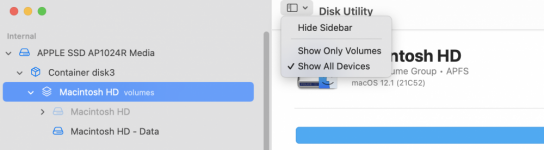
On the left you can see the Hardware at the top, named "APPLE SSD..." and below that is a Container an in the Container are two volumes, Macintosh HD and Macintosh HD - Data. Those two are merged logically by Finder to look like one drive on the Desktop and in Finder and appear as "Macintosh HD." One is greyed out because I am on Monterey and in that version of the OS the system drive is read only, so I cannot access it directly.
Also, note the dropdown menu to the right side. That came from clicking on the icon labeled "View" on the bar there. The default is "Show Only Volumes" but to do what you want you need "Show All Devices."
OK, with that background, if what you want is to erase the drive and prepare to sell or give it away, first check out of iCloud, cancel Find My Mac and then open Disk Utility.
Once you have the view like mine, you can fully erase the drive by selecting the hardware line, then use Partition to make ONE partition, formatted APFS and GUID partition scheme. Or you can skip the partition and just use Erase to wipe out the hardware and replace it with new container and new volumes. Doing either of those will totally wipe the drive. Now reinstall the OS from either a bootable USB drive or over the Internet. Search at Apple.com for "Internet Recovery" and follow the directions there.
To accommodate this change Disk Utility also changed. Look at this:
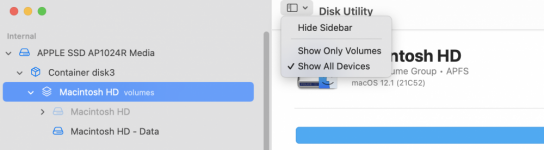
On the left you can see the Hardware at the top, named "APPLE SSD..." and below that is a Container an in the Container are two volumes, Macintosh HD and Macintosh HD - Data. Those two are merged logically by Finder to look like one drive on the Desktop and in Finder and appear as "Macintosh HD." One is greyed out because I am on Monterey and in that version of the OS the system drive is read only, so I cannot access it directly.
Also, note the dropdown menu to the right side. That came from clicking on the icon labeled "View" on the bar there. The default is "Show Only Volumes" but to do what you want you need "Show All Devices."
OK, with that background, if what you want is to erase the drive and prepare to sell or give it away, first check out of iCloud, cancel Find My Mac and then open Disk Utility.
Once you have the view like mine, you can fully erase the drive by selecting the hardware line, then use Partition to make ONE partition, formatted APFS and GUID partition scheme. Or you can skip the partition and just use Erase to wipe out the hardware and replace it with new container and new volumes. Doing either of those will totally wipe the drive. Now reinstall the OS from either a bootable USB drive or over the Internet. Search at Apple.com for "Internet Recovery" and follow the directions there.
Hi Jake, thank you for your detailed note. In summary, here was what I did:
1. I erased all the files from the Finder. Then, I wanted to do a secure erase to have a peace of mind. I erased the Apple SSD Media instead of the data disk after reading the Apple instruction which I found was quite misleading. In hindsight, this was a mistake to erase this at the outset?
2. After this was done, I noticed that what remained was the OS X Base System (see the attached picture). At the bottom, it showed there were still 40k+ files there.
3. At this point, I could no longer proceed with any further erase as all the options were greyed out and inaccessible. I also tried to reinstall the OS and regain, access, but it did not help.
So, my question is whether there is any way I can get access again and do a secure erase? Thank you all for help.
1. I erased all the files from the Finder. Then, I wanted to do a secure erase to have a peace of mind. I erased the Apple SSD Media instead of the data disk after reading the Apple instruction which I found was quite misleading. In hindsight, this was a mistake to erase this at the outset?
2. After this was done, I noticed that what remained was the OS X Base System (see the attached picture). At the bottom, it showed there were still 40k+ files there.
3. At this point, I could no longer proceed with any further erase as all the options were greyed out and inaccessible. I also tried to reinstall the OS and regain, access, but it did not help.
So, my question is whether there is any way I can get access again and do a secure erase? Thank you all for help.
Attachments
- Joined
- Jan 1, 2009
- Messages
- 16,378
- Reaction score
- 4,731
- Points
- 113
- Location
- Winchester, VA
- Your Mac's Specs
- MBP 16" 2023 (M3 Pro), iPhone 16 Pro, plus ATVs, AWatch, MacMinis (multiple)
The OS X Base System is the Recovery system, none of your files are there. And you can't erase it because you are most likely booted from it.
Unlike rotating drives, SSDs don't normally need multiple erases (so-called Secure erase) because of the way SSDs work. So at this point your machine will only boot into Recovery, but from there you can reinstall the OS to it and make it ready for a new user (or trade in).
Unlike rotating drives, SSDs don't normally need multiple erases (so-called Secure erase) because of the way SSDs work. So at this point your machine will only boot into Recovery, but from there you can reinstall the OS to it and make it ready for a new user (or trade in).
- Joined
- Jan 1, 2009
- Messages
- 16,378
- Reaction score
- 4,731
- Points
- 113
- Location
- Winchester, VA
- Your Mac's Specs
- MBP 16" 2023 (M3 Pro), iPhone 16 Pro, plus ATVs, AWatch, MacMinis (multiple)
Those are the system files in the Recovery section, as I said. Yes, 40K of them! None of them are yours and you have no reason to "retrieve" them at all.





