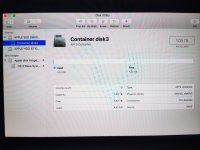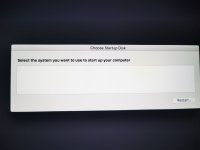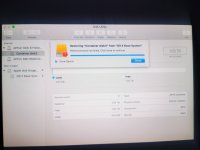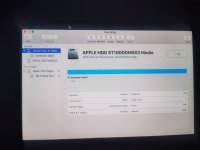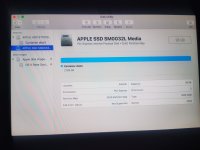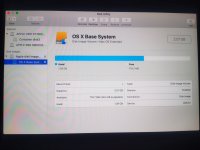Hello;
Today I tried to factory reset my iMac so I went into disk utilities and went to the option to erase the Macintosh HD but after I got a message saying that the operation had failed...so then I tried the first aid option to fix any possible errors...afterwards it said that the operation was completed so I assume that the disk errors were fixed.
So then afterwards I went to the option to install a fresh copy of the OS High Sierra...but this was not possible because the Macintosh HD could not be found!...
I have no idea what I am doing or what went wrong...
I have attached some photos that I took with my phone of the iMac screen...I have no idea what I am looking at or how to fix the problem.
Can anyone please tell me how to solve this problem?..
Thanks.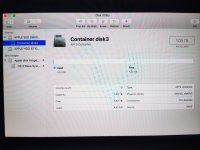

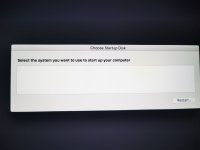
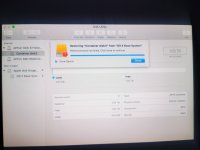
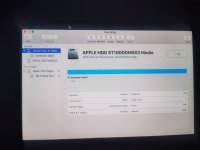
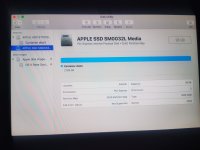
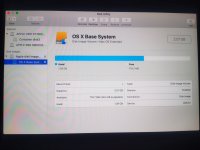
Today I tried to factory reset my iMac so I went into disk utilities and went to the option to erase the Macintosh HD but after I got a message saying that the operation had failed...so then I tried the first aid option to fix any possible errors...afterwards it said that the operation was completed so I assume that the disk errors were fixed.
So then afterwards I went to the option to install a fresh copy of the OS High Sierra...but this was not possible because the Macintosh HD could not be found!...
I have no idea what I am doing or what went wrong...
I have attached some photos that I took with my phone of the iMac screen...I have no idea what I am looking at or how to fix the problem.
Can anyone please tell me how to solve this problem?..
Thanks.