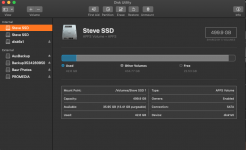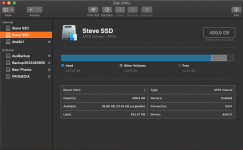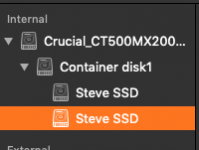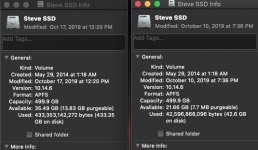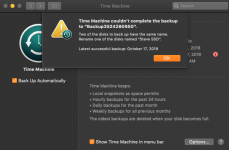- Joined
- Sep 22, 2016
- Messages
- 114
- Reaction score
- 2
- Points
- 18
Hi Everyone,
I updated my 2012 MacBook Pro to Catalina, but decided shortly after that i wanted to go back to Mojave. I restored from my Time Machine backup and while that failed several times, I was eventually able to restore it to Mojave. An unfortunate side effect of this is that my hard drive appears to be duplicated in the Finder window, and as i have two that are labeled the same, Time Machine fails to back up because it's confused about which one to use. I've included a couple of images of the drives listed in Disk Utility and the differences in them within that program.
Time Machine wants me to rename one of them, but i'm not sure there should be two to begin with, and i'm not sure how to really proceed.
Thanks,
Steve
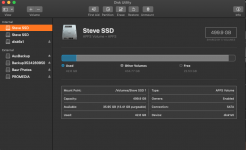
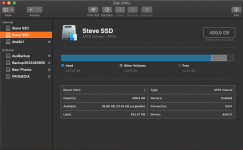
I updated my 2012 MacBook Pro to Catalina, but decided shortly after that i wanted to go back to Mojave. I restored from my Time Machine backup and while that failed several times, I was eventually able to restore it to Mojave. An unfortunate side effect of this is that my hard drive appears to be duplicated in the Finder window, and as i have two that are labeled the same, Time Machine fails to back up because it's confused about which one to use. I've included a couple of images of the drives listed in Disk Utility and the differences in them within that program.
Time Machine wants me to rename one of them, but i'm not sure there should be two to begin with, and i'm not sure how to really proceed.
Thanks,
Steve