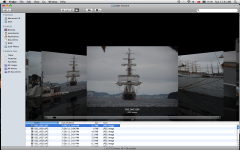I organize my photos by importing them into Finder. Here I want to easily browse through my last import and delete as I go along, either when I´m in the "eye"-preview function or in the full-screen option. What happens is that when I delete one photo (using command+delete) it sends me out of the folder. Really annoying, because then I have to go into the folder again, and find back to the place where I was, and when deleting at least half of the photos I´ve taken, it´s not efficient at all... I know this is possible in iPhoto, but I do not want to organize my photos in iPhoto. The "Cover flow"-photos are too small to view the photos well enough to judge if I should delete.
So my question is:
* is there a way to do this without being sent out of the folder?
* or, is there a way to make the cover-flow photos really big...?
So my question is:
* is there a way to do this without being sent out of the folder?
* or, is there a way to make the cover-flow photos really big...?