- Joined
- Jan 28, 2011
- Messages
- 240
- Reaction score
- 0
- Points
- 16
Preview allows one to continuously rotate annotations using two fingers on a trackpad. How can you do such rotations if you don't have a trackpad?
I did do a short movie to show it, but the site won't let me upload it as media or attach it as a file. Maybe the MODS ought to look at that as a failure of the board?
Couple of comments:Preview allows one to continuously rotate annotations using two fingers on a trackpad. How can you do such rotations if you don't have a trackpad?
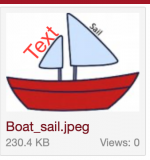
@krs, that is not correct. Preview CAN rotate an annotation on a trackpad, just not, apparently, with a mouse. They stay rotated, don't jump back. I'll do one and post it here:
View attachment 32759
I took your image, screen captured it, then added via Preview a Text box that I then rotated to fit the other sail. Didn't rotate back, saved it and there it is.

I did try, did not work. Only on the trackpad, at least for me.
When I was looking at options how to do this without a track pad, I actually came across comments that one can do this via the terminal but I didn't pursue this further so I don't know if that actually works.I find it odd that something you can pull off with a trackpad you can't do, even with terminal entry, without one.
This came up as the terminal command, it rotates the image, not sure if one can select the annotation that way and turn just that.I can't imagine how to rotate a graphic element with a terminal command would work. Not saying it cannot be done, but how would you even hope to control it given that the movement would be invisible in the terminal environment? Might be theoretically possible but I'm not sure it's practical.
If you're not averse to using the command line, you can use the sips command to rotate images. For example…
sips -r 23 --padColor FFFFFF image.jpg
…will rotate image.jpg 23 degrees clockwise and "fill in" the empty space with white. (If you rotate PNGs, the alpha channel should be retained.)
