- Joined
- Mar 30, 2005
- Messages
- 9,567
- Reaction score
- 25
- Points
- 48
You can use your Mac laptop in closed-display mode (also known as “clamshell” mode) if you have an external display attached.
Sometimes closed-display mode isn’t convenient. For instance, I have a 16-inch MacBook Pro connected to a 27-inch LG UltraFine display. If I want the external monitor to act as a True Tone monitor, I have to have the Mac laptop in open-display mode and enable it in the settings.
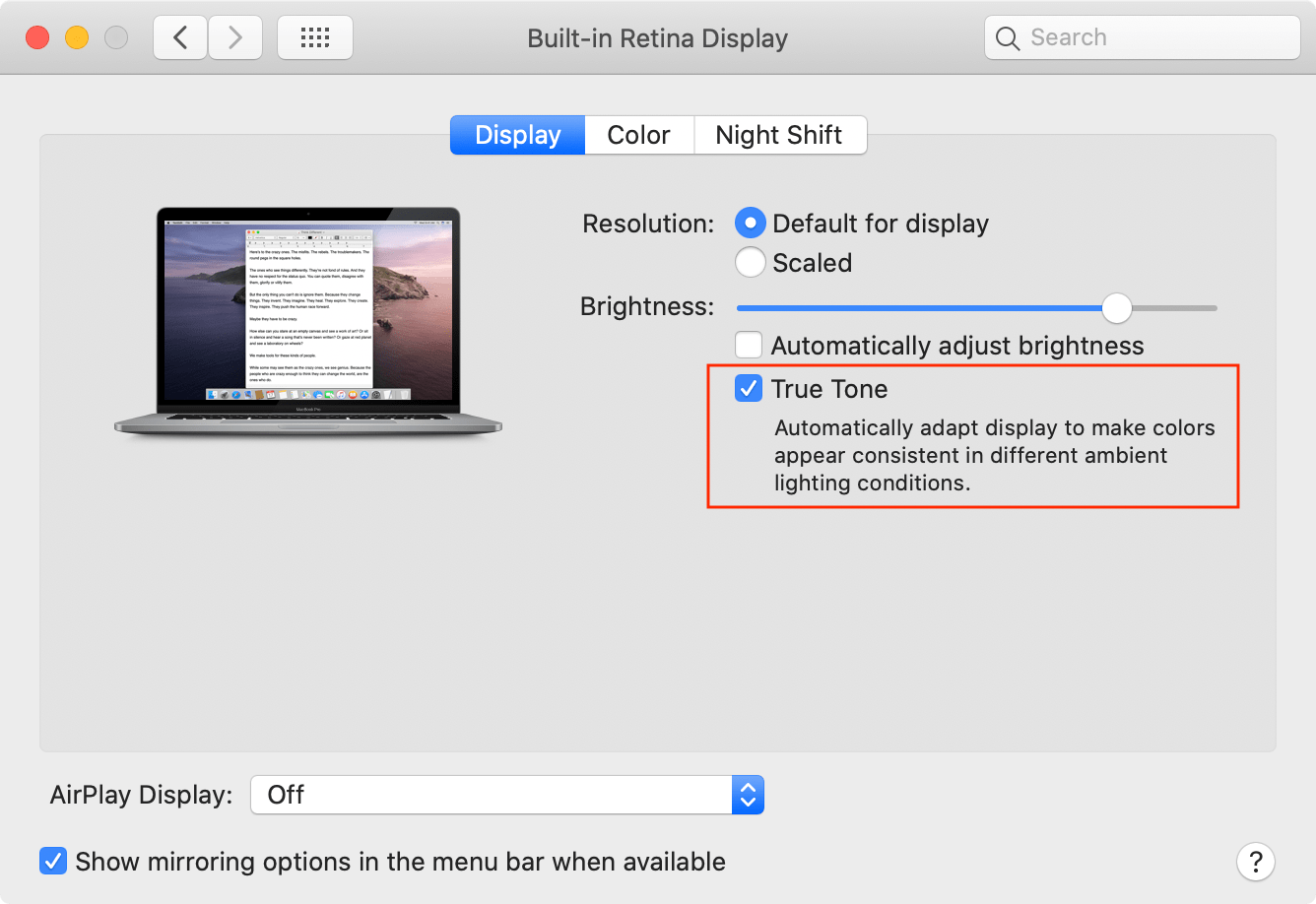
Enable True Tone to adapt to lighting conditions
True Tone automatically changes the White Point and color balance of the display based on real-time measurements of the ambient light falling on the screen. The True Tone technology in the MacBook Pro uses advanced multichannel sensors to adjust the color and intensity of your display and Touch Bar to match the ambient light so that images appear more natural.
Okay, back to closed-display mode. One of the advantages of it is that it disables the laptop’s built-in screen to help optimize graphics performance for driving multiple full-sized and high-resolution external displays.
To use it closed-display mode with your laptop, you’ll need:
Connect your USB keyboard or mouse to your Mac or external display, or pair your Bluetooth keyboard or mouse with your Mac. If you use a Bluetooth keyboard or mouse, choose Apple () menu > System Preferences, click Bluetooth, then verify Bluetooth is on.
Connect your Mac to power with the AC power adapter. (Some external displays, like the LG UltraFine 5K, also charge your Mac.)

Urbo Laptop Stand
When you get ready to use your Mac laptop without the display, put your Mac to sleep (Apple () menu > Sleep) before disconnecting the external display.





Click here to view the article...
Sometimes closed-display mode isn’t convenient. For instance, I have a 16-inch MacBook Pro connected to a 27-inch LG UltraFine display. If I want the external monitor to act as a True Tone monitor, I have to have the Mac laptop in open-display mode and enable it in the settings.
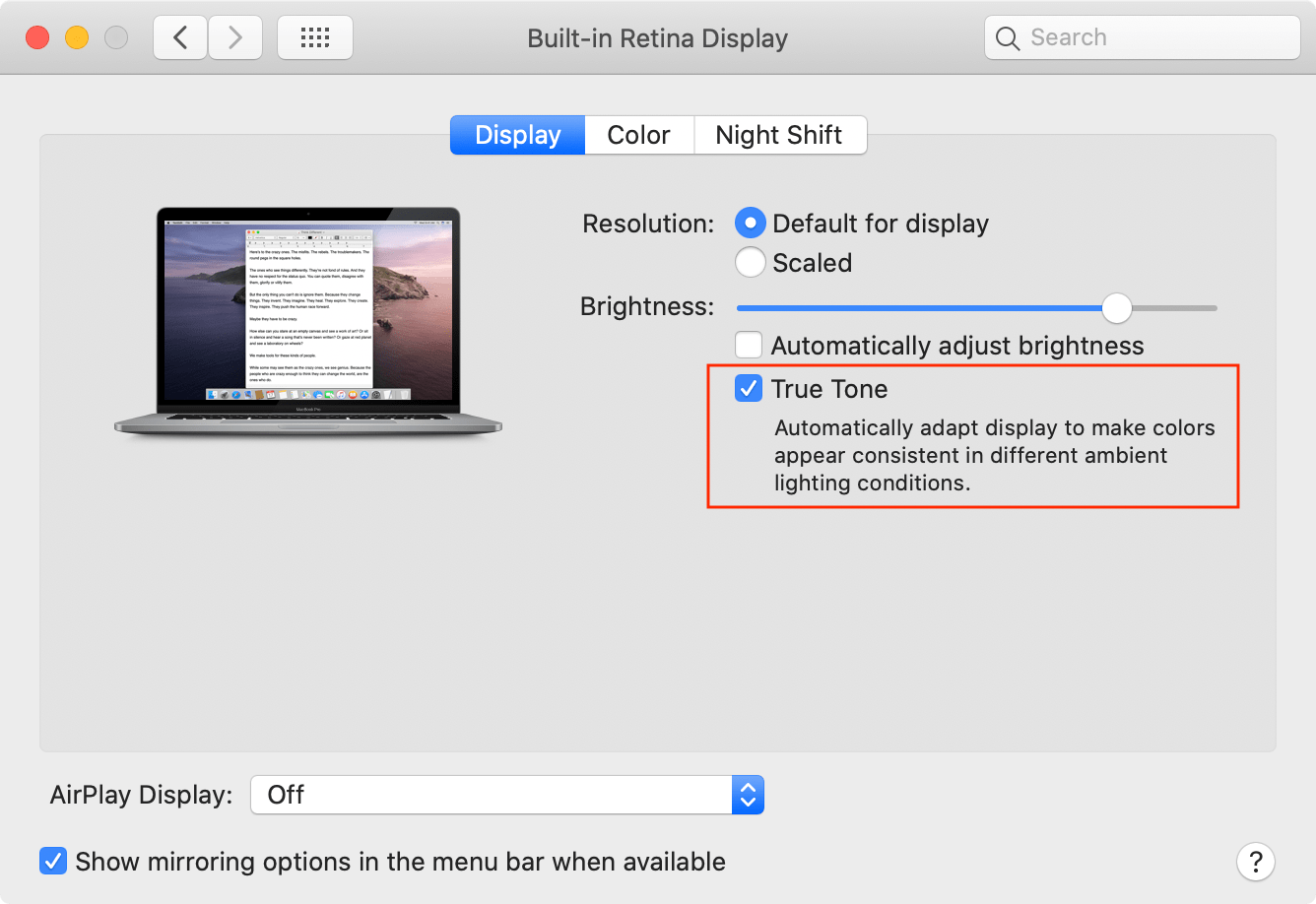
Enable True Tone to adapt to lighting conditions
True Tone automatically changes the White Point and color balance of the display based on real-time measurements of the ambient light falling on the screen. The True Tone technology in the MacBook Pro uses advanced multichannel sensors to adjust the color and intensity of your display and Touch Bar to match the ambient light so that images appear more natural.
Okay, back to closed-display mode. One of the advantages of it is that it disables the laptop’s built-in screen to help optimize graphics performance for driving multiple full-sized and high-resolution external displays.
To use it closed-display mode with your laptop, you’ll need:
- An AC power adapter or an external display that provides power over USB-C or Thunderbolt 3 (USB-C).
- An external keyboard and mouse or trackpad, either USB or wireless.
- A USB-C to USB adapter or cable if you’re using a USB mouse or keyboard with a Mac that has USB-C ports.
Connect your USB keyboard or mouse to your Mac or external display, or pair your Bluetooth keyboard or mouse with your Mac. If you use a Bluetooth keyboard or mouse, choose Apple () menu > System Preferences, click Bluetooth, then verify Bluetooth is on.
Connect your Mac to power with the AC power adapter. (Some external displays, like the LG UltraFine 5K, also charge your Mac.)

Urbo Laptop Stand
- Connect your external display or projector to the appropriate port on your Mac. Use an Apple video adapter if necessary. Some external displays have a USB cable that needs to be connected to your Mac.
- After your Mac notebook’s Desktop appears on the external display, close your computer’s lid. You might have to press a key or click your mouse to wake the external display. Several companies make horizontal and vertical laptop stands for holding a laptop in clamshell mode. Check out the accessories page on MacSales.com for several different stand options.
When you get ready to use your Mac laptop without the display, put your Mac to sleep (Apple () menu > Sleep) before disconnecting the external display.
Click here to view the article...



