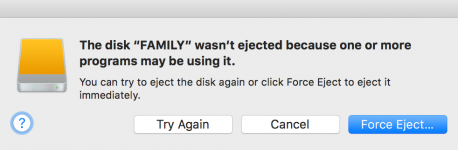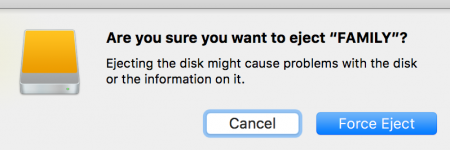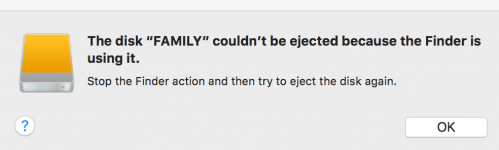- Joined
- Sep 19, 2012
- Messages
- 338
- Reaction score
- 0
- Points
- 16
- Location
- HONGKONG
- Your Mac's Specs
- Catalina 10.15.3
l am trying to Eject my USB HD safely by clicking on the the Eject icon on "Finder" window every time l finish using it. Since l am now using it to update my podcasts on iTunes, l can't eject if iTunes is open. So l close iTunes, but it seems like the only way to get it disconnected is to "Force Eject", or l could just shutdown the whole computer and detach. But are either of these steps 100% safe? I don't quite understand it won't allow me to eject as all programs are closed, and only one Finder window remains. please see attachments.
how should l eject it safely?
cheers
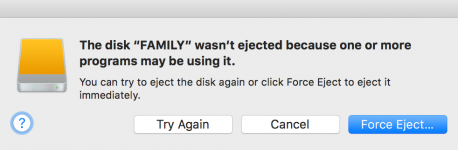
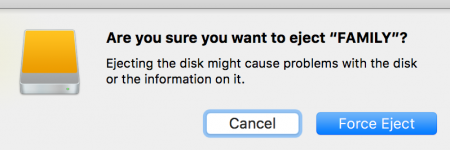
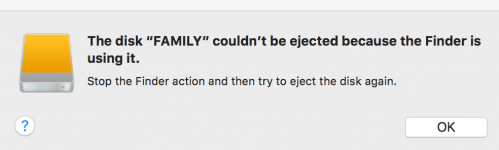
how should l eject it safely?
cheers