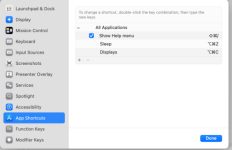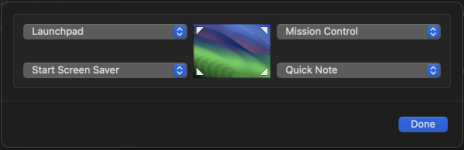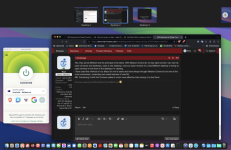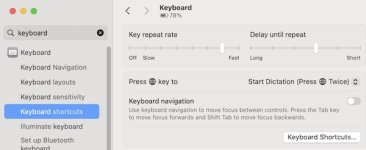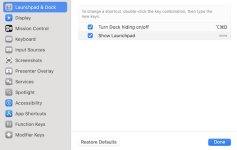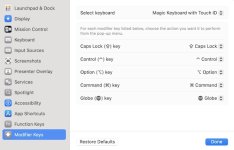- Joined
- May 18, 2008
- Messages
- 3,667
- Reaction score
- 103
- Points
- 63
- Location
- Amberley, Canterbury, New Zealand
- Your Mac's Specs
- MacMini 14.3, 8.1 & 4.1, OS 14.7 10.14, & 10.11 & 10.6; Macbook Pro 8.2, OS 10.12.
Mini 2023, Sonoma 14.3
I use the Sleep function regularly, and for about 1/3 of the time, the computer promptly wakes again, requiring a second, sometimes a third, attempt. The cause is quite simple - unintended mouse movement when the hand is lifted.
Is there a one-handed (L), two-key (one a Modifier) keystroke for the Sleep function?
An online search shows Option-Command-Media Eject key, but not all keyboards have that Eject key, it is a two-handed operation, and Option-Command-Power Button is not feasible.
I use the Sleep function regularly, and for about 1/3 of the time, the computer promptly wakes again, requiring a second, sometimes a third, attempt. The cause is quite simple - unintended mouse movement when the hand is lifted.
Is there a one-handed (L), two-key (one a Modifier) keystroke for the Sleep function?
An online search shows Option-Command-Media Eject key, but not all keyboards have that Eject key, it is a two-handed operation, and Option-Command-Power Button is not feasible.
Last edited: