- Joined
- May 18, 2008
- Messages
- 3,668
- Reaction score
- 103
- Points
- 63
- Location
- Amberley, Canterbury, New Zealand
- Your Mac's Specs
- MacMini 14.3, 8.1 & 4.1, OS 14.7 10.14, & 10.11 & 10.6; Macbook Pro 8.2, OS 10.12.
OS Mojave 10.14.5 & Preview
Each time I save a .jpg (or other) image from Image Capture or Screenshot into Preview, the default result is locked. I don't understand why, and I can change it through Get Info, but I'd really like to be able to stop that default behaviour. I cannot find anything in Preview preferences.
Ideas/suggestions/resolutions please.
Each time I save a .jpg (or other) image from Image Capture or Screenshot into Preview, the default result is locked. I don't understand why, and I can change it through Get Info, but I'd really like to be able to stop that default behaviour. I cannot find anything in Preview preferences.
Ideas/suggestions/resolutions please.



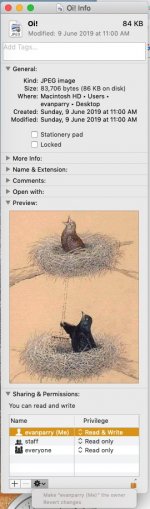
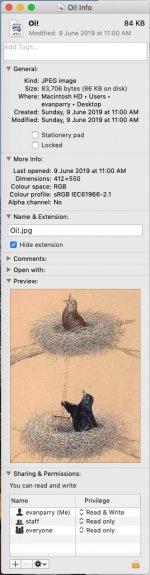
 .
.
