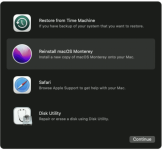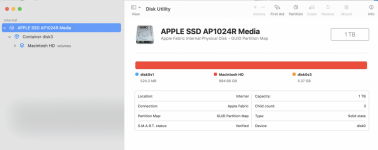Even though I figured this out at the end, I would not have been able to do so without the clues given to me in this thread regarding the Mac command language and syntax--thank-you.
Here is what I did:
1. When I tried to create a partition out of free space using Disk Utility, the options to do so are greyed out.
2. If I try to use Mac command line to create a partition out of free space, it always gives the error: couldn't unmount disk. I assume this means Apple, unlike Windows, cannot create partitions from free space when it is performed from a partition from the same physical drive, even though it is not affected by making more partitions, so...
3. Next, I created a 6g partition for the OS installer using a Windows machine (ntfs). The OS installer then installed ("restored") there and automatically reformated to Mac formatting. I then tried to run the installer on Mac to install OS on the free space, assuming it would create its own partition for the OS, or offer me some options to do so as part of the installation. Instead, it only showed the 6g partition and did nothing else.
4. I then created a partition out of the remainder of the free space, again using Windows (ntfs). I then ran the installer. It recognized the new partition and displayed it as the option to choose the location. However, it would not let me select it. When I tried to use Disk Utility to reformat it using Mac formatting, no matter what formatting I chose, it always says: Failed...not enough space on device for requested operation--which does not make sense to me.
5. Next, I tried installing the OS installer to a flash drive and started over with just free space on Mac HD (except for the recovery partition). Again, it would not recognize, offer partitioning options, or do anything with the free space, and again, partitioning options in Disk Utility were greyed out. I tried again initially formatting with Windows formatting (ntfs) just so it would recognize the partition and hopefully redo it...but nope, same results as before.
6. Finally, I wondered if formatting with Mac command line would now work because the installer was running externally on the flash drive...Doggone, it let me format...and then, doggone, it both displayed and allowed me to choose the new formatted space...DOGGONE, it let me install the thing!!
Conclusions:
1. Disk utility, unlike Windows, will NOT allow partitioning on free space from a separate partition on the same physical drive.
2. Disk Utility partitioning/formatting of the internal drive will NOT work, even from an external drive. Command line must be used (externally).
3. MacOS installers do NOT offer partitioning/formatting options upon install. It must be performed prior to install by the user with command line.