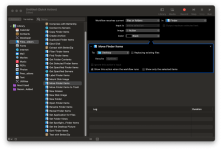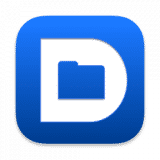Seems like something that should be simple, but can not seem to find the solution.
I am tired of dropping and dragging files into a Folder and missing the folder, have to undo the move.
This happens a lot, for example dropping a new application into the app folder. It misses the folder and get placed in some other folders.
How do I select a bunch of files and easily tell the Mac what folder I want them either dropped into or copied.
In Finder there is New Folder with selections, but not select folder with selections.
I was trying to move a bunch of audio files into NAS drive folder and I to undo the move about 4 times before the files got placed into the folder.
Comments?
I am tired of dropping and dragging files into a Folder and missing the folder, have to undo the move.
This happens a lot, for example dropping a new application into the app folder. It misses the folder and get placed in some other folders.
How do I select a bunch of files and easily tell the Mac what folder I want them either dropped into or copied.
In Finder there is New Folder with selections, but not select folder with selections.
I was trying to move a bunch of audio files into NAS drive folder and I to undo the move about 4 times before the files got placed into the folder.
Comments?