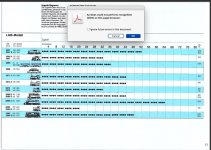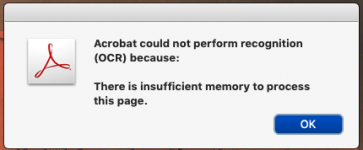- Joined
- Sep 16, 2008
- Messages
- 3,574
- Reaction score
- 618
- Points
- 113
- Location
- Canada
Note: New thread created since discussion became lengthy in other thread.
On the subject of RAM....
I just ran into an issue of not enough RAM when using Adobe Acrobat OCR for a large document.
I currently use a 2012 Mini with 16GB of RAM an a 1 TB SSD
When I run OCR on a 160 page document, I get an error message at around page 70 that there is insufficient memory.
Seems that RAM swap with the SSD can't be used/is not supported.
Talked to a friend who does a lot of Arobat OCR work (who does not have that issue on large documents) turns out that he has 64MB of RAM.
Now I'm wondering if anyone with a Mac with an M1 or M2 chip is using Acrobat OCR on large documents and if there are similar problems of running out of RAM even with PAM and storage being integrated on those Mas in a sense.
BTW - My workaround is to split the pdf into 70 page chunks, running OCR on each section and then combining the 70 page OCR sections.
On the subject of RAM....
I just ran into an issue of not enough RAM when using Adobe Acrobat OCR for a large document.
I currently use a 2012 Mini with 16GB of RAM an a 1 TB SSD
When I run OCR on a 160 page document, I get an error message at around page 70 that there is insufficient memory.
Seems that RAM swap with the SSD can't be used/is not supported.
Talked to a friend who does a lot of Arobat OCR work (who does not have that issue on large documents) turns out that he has 64MB of RAM.
Now I'm wondering if anyone with a Mac with an M1 or M2 chip is using Acrobat OCR on large documents and if there are similar problems of running out of RAM even with PAM and storage being integrated on those Mas in a sense.
BTW - My workaround is to split the pdf into 70 page chunks, running OCR on each section and then combining the 70 page OCR sections.