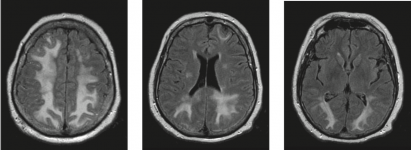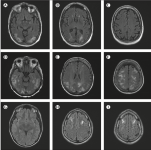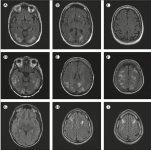- Joined
- Oct 28, 2019
- Messages
- 3
- Reaction score
- 0
- Points
- 1
Hello, all. I have been using and enjoying my mac for many years now, but I have always been rather bugged by this one feature (or lack thereof) since at least 2010: anytime I open an image in Preview, and want to zoom in just a little bit, Preview will instead zoom in way too much, and the inverse is true as well when one wants to zoom out a little bit. Preview seems to only "zoom in" and "zoom out" in very large increments that are not controllable.
Is there a hidden setting somewhere that allows lighter or smarter zooming in/out for Preview, or some 3rd-party developer addon that enables this?
I would be extremely grateful to the community for any help they can give me regarding this age-old issue.
Mac specs: Macbook Pro 2013 retina, 10.11.6
Is there a hidden setting somewhere that allows lighter or smarter zooming in/out for Preview, or some 3rd-party developer addon that enables this?
I would be extremely grateful to the community for any help they can give me regarding this age-old issue.
Mac specs: Macbook Pro 2013 retina, 10.11.6
Last edited: