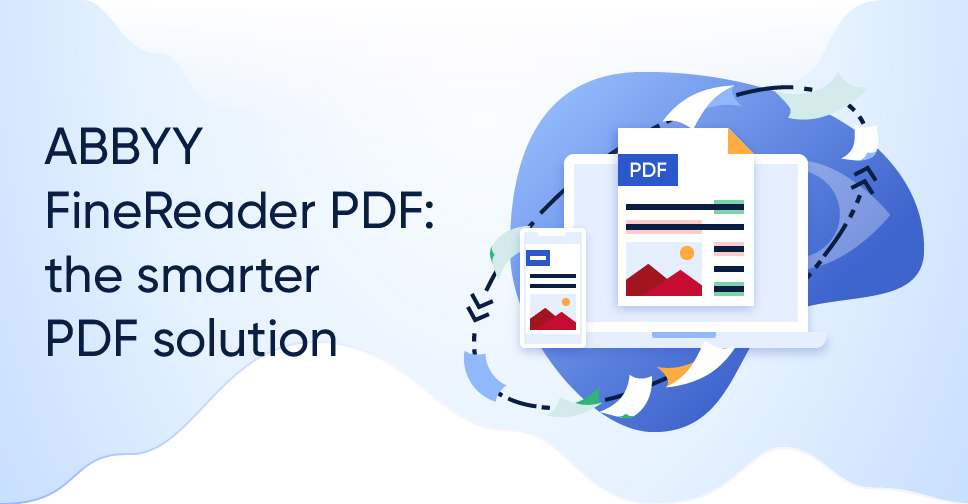Depending on the amount of editing you need to do to the PDF, there is an option that I've used for years:
Pages & Preview.
This is a method for individual PDF pages, rather than large documents.
Open Pages, choose the blank white template in the paper size (US Letter, A4, whatever) required.
Under the "View" menu item, turn on thumbnails.
Open the PDF in question
Choose VIEW --> Thumbnails
From the Thumbnail sidebar, drag out the page you need to edit onto the desktop.
Then drag that thumbnail onto the Pages blank page.
Use the tools (Image: Arrange) to set "Original Size" and then properly centre the image on the page.
Lock it in place.
Now, use text boxes to overwrite any erroneous information (or even re-write entire blocks of text, within the space available of course).
While you *can* use the "fill" style tool to provide a (hopefully matching) background colour for that text box to make it blend in with the background, it's a pain because you also need to adjust the "Text Inset" and even then it may not "fit" in the space available (For example, I needed to changed a PDF that had an erroneous figure of 1.3 million where it should be 1.5 million).
In that case, use the text box with NO filler, place it over the incorrect text, adjust font size and placement. Then lock it in place.
Now add a square figure, no border, and match the fill colour with the background of the document (use the colour picker for accuracy). Arrange it far more precisely behind your new text without infringing on the surrounding text. You may need to use the Command key while moving it around with your mouse in order to overcome the "snap to" guides, if those are active.
When you're happy, just File—>Print and "Save to PDF". You can drag this individual PDF sheet into the thumbnail view in Preview in the proper spot, and delete the old single page that has been corrected. Save your document and you're done!
I know it sounds like a lot of steps, but once you get the hang of it, it's quite intuitive.
And you didn't have to buy a new piece of software.