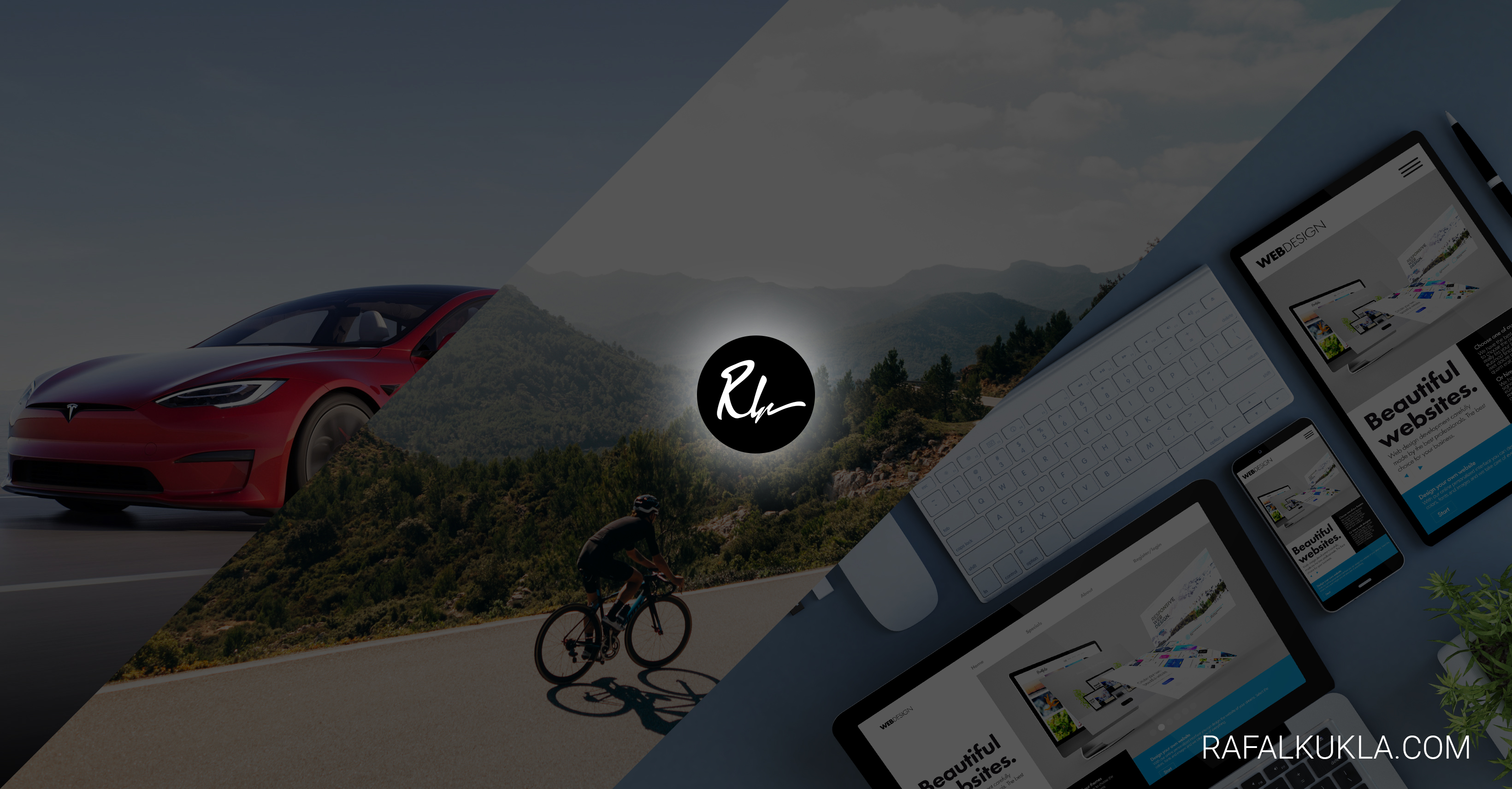- Joined
- Sep 17, 2023
- Messages
- 4
- Reaction score
- 0
- Points
- 1
So I had an issue that I couldn't seem to fix. I tried to use Recovery to re-install MacOS, but it kept failing stating an error occurred when loading the update.
I deleted the partitions on the iMac and tried again - same thing happened.
I then created a Bootable Install which also won't now install, it's get most of the way through (as did the re-install from recovery) and then give me an error message saying "An error occurred validating the installer data. The downloader is either damaged or incomplete."
Anyone got any ideas as to what's going wrong?
I deleted the partitions on the iMac and tried again - same thing happened.
I then created a Bootable Install which also won't now install, it's get most of the way through (as did the re-install from recovery) and then give me an error message saying "An error occurred validating the installer data. The downloader is either damaged or incomplete."
Anyone got any ideas as to what's going wrong?