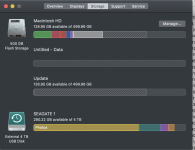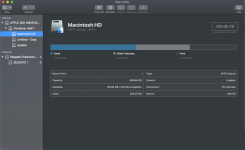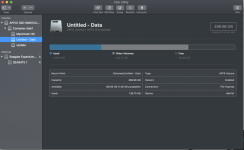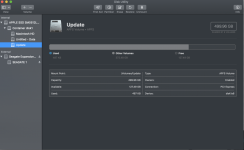Hi there,
I'm having an issue with an apparent loss of space on my MacBook Pro (2018) after a full system restore from Time Machine. I'll condense the history (and leave out all the hair pulling and screaming at the monitor, but you can imagine ).
).
1. I tried to update from Mojave to the new OS. This failed miserably, I waited a day but it was stuck.
2. Tried everything I could to get it going again, via tips here, elsewhere and a few calls with Apple Support (very helpful people I have to say).
3. All failed, I had to do a full disk erase and restore system from TM (my backup was about a month old, but that's ok as I backup my documents daily separately).
4. After disk erase I restored from TM, but that seems to have failed (I don't know what happened as it ran overnight, but it was like a totally new MAC apart from some of my docs on my desktop, i.e. no apps came back, I'm not sure what OS it was, never took note of it, but I was panicky).
5. I did another full system restore from teh same TM backup but I never deleted any drives via Disk Utility beforehand (not sure that matters but including it in case).
6. That restore worked, I have all my apps back and system looks and feels fine (oh the relief).
7. BUT my storage is clogged up. Please see screenshot below. I have 500gb ssd and I have 128gb available (note that this is before I transfer across my Documents folder from my backup hard drive, pretty sure that was about 250gb).
8. In my ‘About this Mac’ I have a Macintosh HD drive which maybe looks ok, some docs (60gb), system (100gb - is that too big?) and apps/iOS/mails (60gb), but it also has ‘Other volumes in Container’ of 145gb.
9. I also have an Update ‘drive’ showing ‘other volumes in container of 371gb (basically the sum of all the used space on the HD drive).
10. Also a drive ‘Untitled Data’ which just shows zero available, not other breakdown.
11. When I click ‘Manage’ (within About my Mac) it shows a breakdown which corresponds to the breakdown on the HD drive above, no sign of the Other volumes bit.
Sorry, that was a lot of info, do I need to wipe my drives and start again with the backup from TM? I have nothing in my Caches. Tried rebooting too, no joy.
Thank you if you made it this far! Any help would be really appreciated.
Stephen.
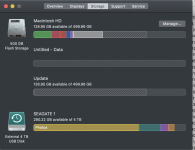
I'm having an issue with an apparent loss of space on my MacBook Pro (2018) after a full system restore from Time Machine. I'll condense the history (and leave out all the hair pulling and screaming at the monitor, but you can imagine
1. I tried to update from Mojave to the new OS. This failed miserably, I waited a day but it was stuck.
2. Tried everything I could to get it going again, via tips here, elsewhere and a few calls with Apple Support (very helpful people I have to say).
3. All failed, I had to do a full disk erase and restore system from TM (my backup was about a month old, but that's ok as I backup my documents daily separately).
4. After disk erase I restored from TM, but that seems to have failed (I don't know what happened as it ran overnight, but it was like a totally new MAC apart from some of my docs on my desktop, i.e. no apps came back, I'm not sure what OS it was, never took note of it, but I was panicky).
5. I did another full system restore from teh same TM backup but I never deleted any drives via Disk Utility beforehand (not sure that matters but including it in case).
6. That restore worked, I have all my apps back and system looks and feels fine (oh the relief).
7. BUT my storage is clogged up. Please see screenshot below. I have 500gb ssd and I have 128gb available (note that this is before I transfer across my Documents folder from my backup hard drive, pretty sure that was about 250gb).
8. In my ‘About this Mac’ I have a Macintosh HD drive which maybe looks ok, some docs (60gb), system (100gb - is that too big?) and apps/iOS/mails (60gb), but it also has ‘Other volumes in Container’ of 145gb.
9. I also have an Update ‘drive’ showing ‘other volumes in container of 371gb (basically the sum of all the used space on the HD drive).
10. Also a drive ‘Untitled Data’ which just shows zero available, not other breakdown.
11. When I click ‘Manage’ (within About my Mac) it shows a breakdown which corresponds to the breakdown on the HD drive above, no sign of the Other volumes bit.
Sorry, that was a lot of info, do I need to wipe my drives and start again with the backup from TM? I have nothing in my Caches. Tried rebooting too, no joy.
Thank you if you made it this far! Any help would be really appreciated.
Stephen.