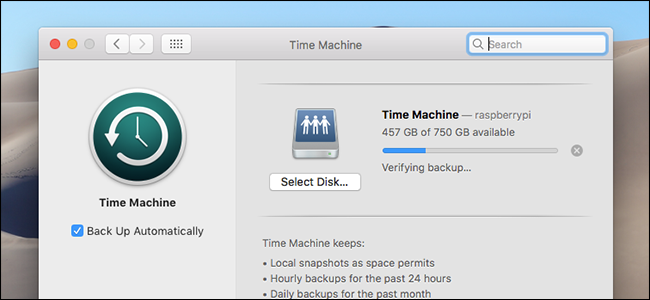- Joined
- Feb 1, 2011
- Messages
- 4,902
- Reaction score
- 2,902
- Points
- 113
- Location
- Sacramento, California
Getting an external SSD to use for a versioned backup (e.g. Time Machine) can end up being A HORRIBLE IDEA! I'm already hearing from folks who have told me that their TM SSD fills up, and then stops backing up.
While using an SSD for a clone backup (e.g. Carbon Copy Cloner or SuperDuper!) is a very good idea…
Six Lessons Learned from Dealing with an iMac's Dead SSD - TidBITS
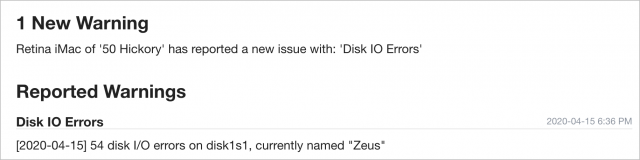
 tidbits.com
(see Lesson #1)
tidbits.com
(see Lesson #1)
because of the nature of Time Machine, it plays right to the weaknesses of external SSD’s.
External hard drive manufacturers for some reason think of all external SSD’s as portable drives. I’ve yet to find an external SSD that is robustly designed. Cooling tends to be so bad that even though external SSD’s often are blazingly fast, they tend to quickly overheat and then throttle back precipitously.
How fast SSDs slow to a crawl: thermal throttling 3

 eclecticlight.co
eclecticlight.co
Safe SSD Operating Temperature: Is Your SSD Running Too Hot?

"SSDs that run too hot will slow down and can cause data loss or complete failure of the drive."
This is especially a problem when backing up using TM, because TM backups can really exercise a hard drive.
But that isn’t the only problem SSD’s have when used for Time Machine backups. TM works by keeping versions of all of your past files, quickly filling up your hard drive. Once your hard drive is filled up, TM is designed to started deleting the oldest files to make room for new files. The problem is that SSD’s start drastically slowing down when they get about 70% full. So, after that, your TM backup will become molasses slow, and even possibly fail.
"The rule of thumb to keep SSDs at top speeds is to never completely fill them up. To avoid performance issues, you should never use more than 70% of its total capacity.
“When you’re getting close to the 70% threshold, you should consider upgrading your computer’s SSD with a larger drive.”
Why solid-state drive (SSD) performance slows down as it becomes full
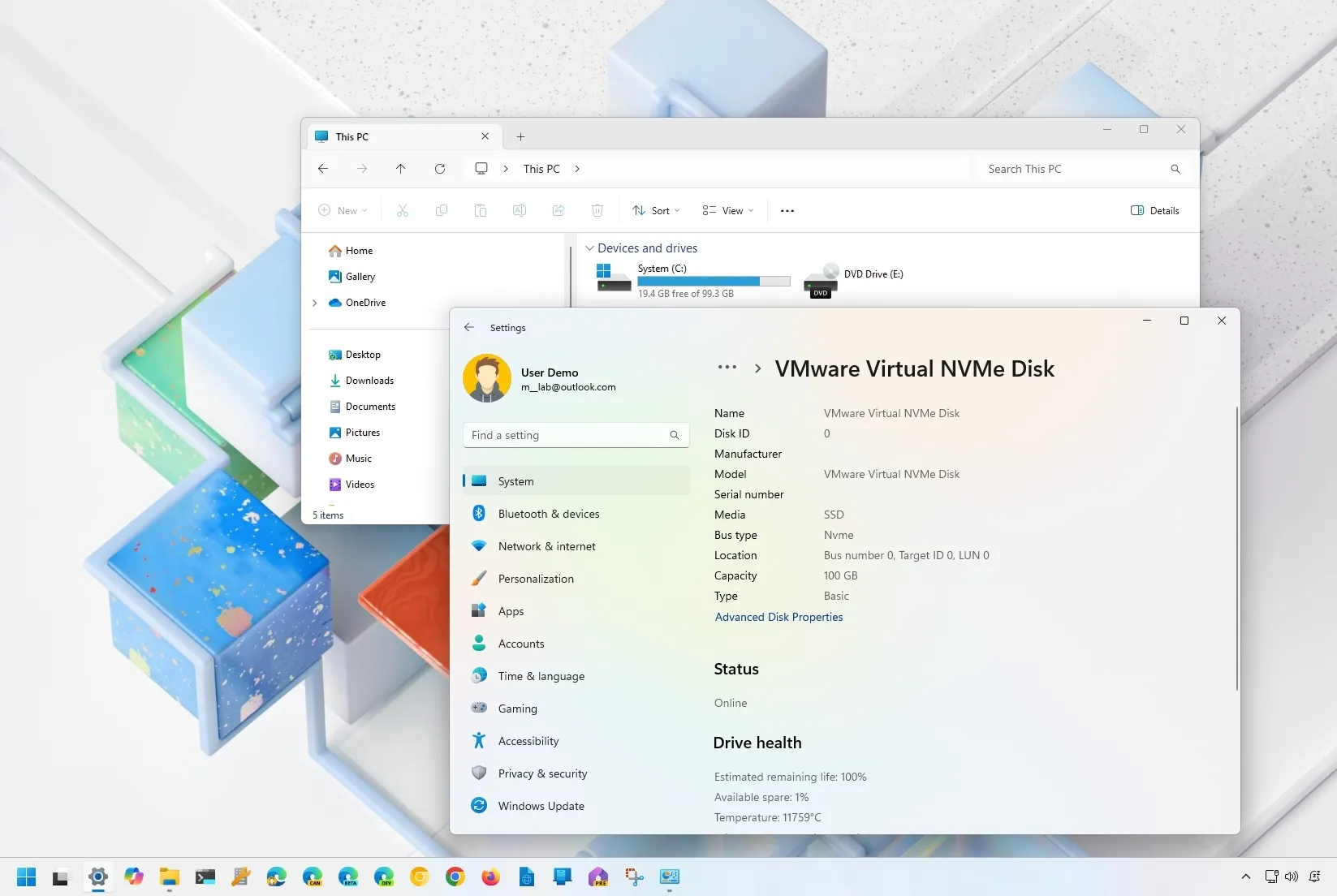
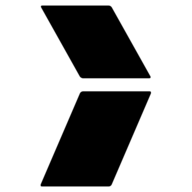 pureinfotech.com
pureinfotech.com
“SSDs may suffer performance issues, especially in writing speed, when the drive reaches full capacity. It is easier for the drive to write to an empty cell when there is free space available. When the drive is full, the SSD needs to find out which blocks are partially filled, move that information into a cache and then write it back to the drive. It is best to have 10-15% of your drive set aside for free space, to keep a good balance between performance and space utilization."
Top 7 Tips to Get the Most from your SSDs 2

 www.slrlounge.com
www.slrlounge.com
I just wanted to warn folks. For now, using a large RDHD is probably the best idea for TM backups.
While using an SSD for a clone backup (e.g. Carbon Copy Cloner or SuperDuper!) is a very good idea…
Six Lessons Learned from Dealing with an iMac's Dead SSD - TidBITS
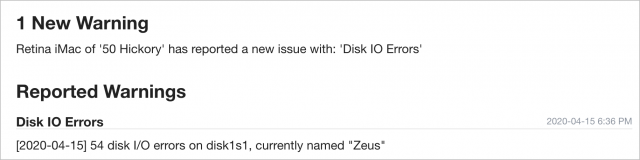
Six Lessons Learned from Dealing with an iMac's Dead SSD - TidBITS
After working through the failure of his iMac’s SSD, Adam Engst shares the lessons he learned with regard to backing up, restoring, and eking out the most life from old hardware. Hint: waiting to upgrade hardware and software can make troubleshooting and recovery more difficult.
because of the nature of Time Machine, it plays right to the weaknesses of external SSD’s.
External hard drive manufacturers for some reason think of all external SSD’s as portable drives. I’ve yet to find an external SSD that is robustly designed. Cooling tends to be so bad that even though external SSD’s often are blazingly fast, they tend to quickly overheat and then throttle back precipitously.
How fast SSDs slow to a crawl: thermal throttling 3

How fast SSDs slow to a crawl: thermal throttling
Fast compact external SSDs are prone to thermal throttling. This is demonstrated during tests writing 96 files, when transfer rates fell from 2 GB/s to around 700 MB/s.
 eclecticlight.co
eclecticlight.co
Safe SSD Operating Temperature: Is Your SSD Running Too Hot?

Safe SSD Operating Temperature: Is Your SSD Running Too Hot?
Find the safe operating temperature range for your SSD. SSDs that run too hot will slow down and can cause data loss or complete failure of the drive.
harddrivegeek.com
"SSDs that run too hot will slow down and can cause data loss or complete failure of the drive."
This is especially a problem when backing up using TM, because TM backups can really exercise a hard drive.
But that isn’t the only problem SSD’s have when used for Time Machine backups. TM works by keeping versions of all of your past files, quickly filling up your hard drive. Once your hard drive is filled up, TM is designed to started deleting the oldest files to make room for new files. The problem is that SSD’s start drastically slowing down when they get about 70% full. So, after that, your TM backup will become molasses slow, and even possibly fail.
"The rule of thumb to keep SSDs at top speeds is to never completely fill them up. To avoid performance issues, you should never use more than 70% of its total capacity.
“When you’re getting close to the 70% threshold, you should consider upgrading your computer’s SSD with a larger drive.”
Why solid-state drive (SSD) performance slows down as it becomes full
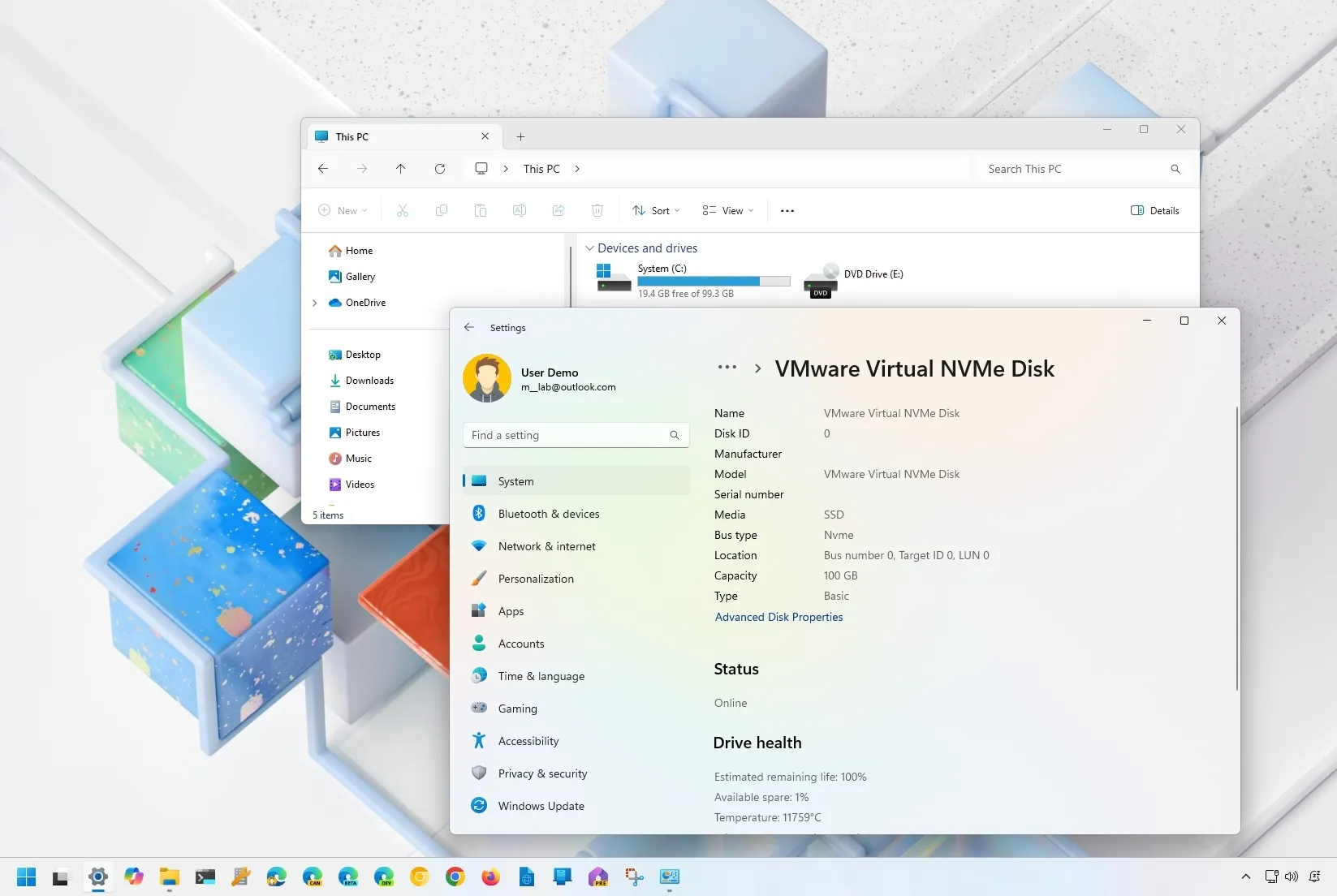
Why solid-state drive (SSD) performance slows down as it becomes full - Pureinfotech
Ever wondered why your solid-state drive degrades performance over time? Here we look into the problem and what to do to keep drive speedy.
“SSDs may suffer performance issues, especially in writing speed, when the drive reaches full capacity. It is easier for the drive to write to an empty cell when there is free space available. When the drive is full, the SSD needs to find out which blocks are partially filled, move that information into a cache and then write it back to the drive. It is best to have 10-15% of your drive set aside for free space, to keep a good balance between performance and space utilization."
Top 7 Tips to Get the Most from your SSDs 2

Top 7 Tips to Get the Most from your SSDs
SSDs are are not without their problems. Here are my top 7 tips for getting the most from your SSDs.
I just wanted to warn folks. For now, using a large RDHD is probably the best idea for TM backups.