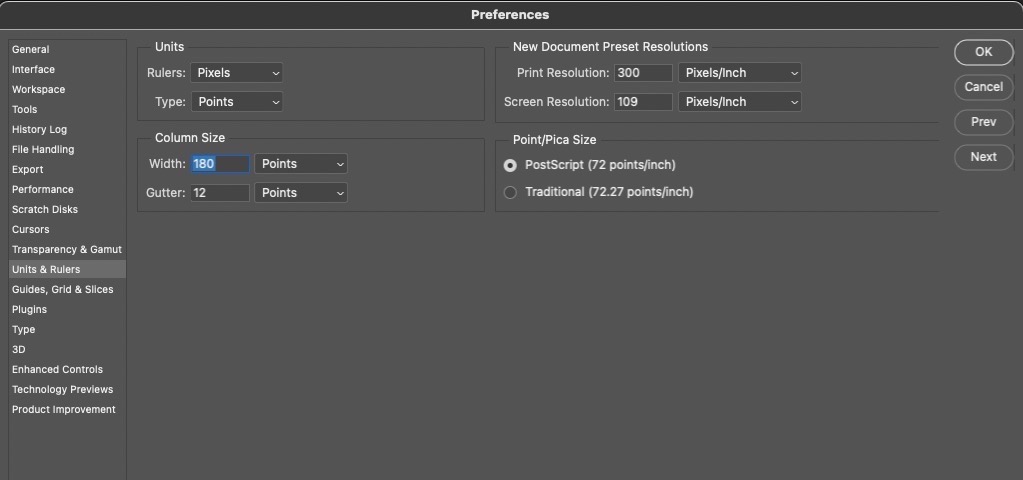Nikus
Member
- Joined
- Feb 27, 2023
- Messages
- 17
- Reaction score
- 0
- Points
- 1
Hello,
When I view photos on M2 MacBook Air Ventura 13.2.x, I noticed that in Preview app, Safari and Chrome, 100% zoom shows photos uploaded at native camera resolution at well over 100%. The problem is the same on the built-in and external Dell 4k displays. Photos app, Capture One and NX Studio all zoom 1:1 correctly. So I have to download images and view them in those, which is a pain. Before Ventura I used Windows 11, where the same problem occurred with system scaling >100%. But I could solve it in Chrome zooming out of a tab by % inverse of the system scaling. Not sure how this works on MacOs.
Any ideas on how to resolve this ?
Thanks!
When I view photos on M2 MacBook Air Ventura 13.2.x, I noticed that in Preview app, Safari and Chrome, 100% zoom shows photos uploaded at native camera resolution at well over 100%. The problem is the same on the built-in and external Dell 4k displays. Photos app, Capture One and NX Studio all zoom 1:1 correctly. So I have to download images and view them in those, which is a pain. Before Ventura I used Windows 11, where the same problem occurred with system scaling >100%. But I could solve it in Chrome zooming out of a tab by % inverse of the system scaling. Not sure how this works on MacOs.
Any ideas on how to resolve this ?
Thanks!