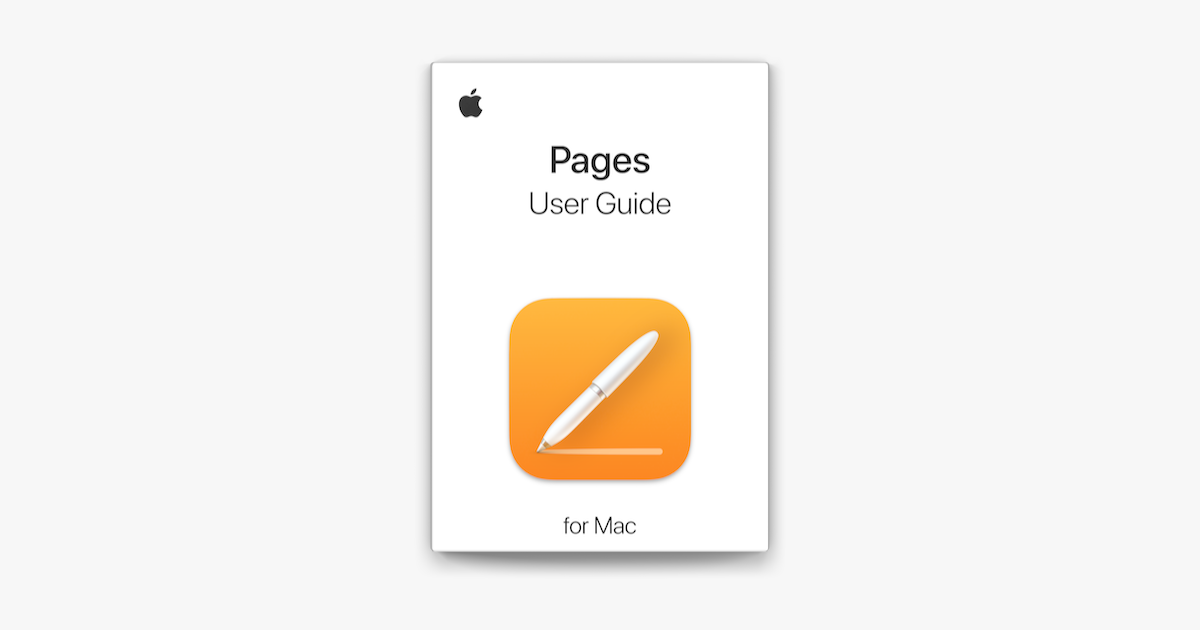Yes, I'm going to be a baby and blame Apple. They make unnecessary changes to things that do NOT need to be changed! Blech.
What you call unnecessary changes, others have a great appreciation for. It's still perfectly capable of working to your liking, you just for some quite frankly bizarre reason aren't doing so. I've been using Pages on and off for several years now, and your complaints just simply make zero sense to me. Quite frankly, I'm beginning to think you never actually used Pages, but rather were using TextEdit, which has long been bundled with the Mac OS and was a simpler plain text editor until a few years ago when they made it a little more robust.
I can say that there is one change to Pages that I believe was made, and that's at some point, when pasting content into a document, it pastes it EXACTLY (or as precisely as it can) the way it was on the source, including background colors, font sizes, etc. I believe that before, it might have kept bold and italics, but not background colors and so on. This is a relatively new enhancement that most "modern" word processors have started doing. I might be mis-remembering that to some degree, but anyway.... EASILY fixed. Use "Paste and Match Style" per my other posts, and all formatting is stripped.
I DID click on "Blank" document. That's what I got. I think.
"Regular" - plain old text document that is EASY to edit. NOT a word processing document. I just want my iWorks Pages. Easy peasy to use.
Sounds more like TextEdit to me, althought TextMate is truer to how TextEdit was in the past. Pages has ALWAYS been a word processing alternative to MS Word and the others. ALWAYS!
EDIT: If you doubt me on this, watch the video of Steve Jobs introducing iWork for the first time in 2005. Jump to the 3:30 mark. He touted all the features of Pages as a modern word processor, complete with...
drum roll please.... a TEMPLATE picker! Pages has always always ALWAYS been like this.
NO, I can NOT "highlight it all; click on B to make it all bold..." So far, the only way I've been able to highlight it all and make changes is to click on "Body" in the Text Style, but even that doesn't work. I frequently copy articles from a site that formats their articles as such - Title is LARGE and colored; author is smaller, in two colors, and contains a link. So, I copy the title and author. I highlight all of it to make my changes. I click on the font size I wish it to be. NOTHING. I click on the color I wish it to be. NOTHING. And, sometimes, even clicking on "Body" in the Style section won't change it. I have to highlight the title, make those changes, then highlight the author and make those changes. And, throughout the body of the article, they will often use Italics and bold. I can highlight a paragraph to make the changes throughout that paragraph, but it will NOT change. I have to click on "Body" in the Style to make it change.
Look, I'm going to be blunt. This is baloney. You most certainly can. I can. I always have been able to. This is how virtually EVERY word processing app works, if not literally every single one. I've been using a variety of word processing apps since the late '80s (DOS, Windows, and Mac), so I feel pretty good about making this claim. What I think may be the problem is you literally are using it wrong. You are using, or TRYING to use, the Paragraph Styles menu to make template-based changes to selected text, which isn't necessarily a wrong way to do it. But have you ACTUALLY selected the entire text before selecting a paragraph style? Or did you just paste it all and without re-selecting everything (just press CMD-A to select all), you tried changing the style? If the latter, then of course it didn't work. You changed the style on literally nothing. Make sure you have selected the text that you want to effect a change on; then either use the paragraph style picker if that suits you or simply toggle B or
I to cycle through making all the selected text bold/un-bold italicized/un-italicized. Heck, that's how it works right here in this very forum!
If you continue to struggle here, you'll need to provide a specific example of a page where you are copying text from and can't accomplish what you need so we can validate the steps needed.
And one more quick EDIT here... I was using the term "highlight", but these apps have a highlighter akin to what you'd use on paper, so on the off-chance you are thinking I meant that, then no... don't use the highlighter tool. Select the text with the mouse, or use CMD-A to select everything. "Highlight" is an old-school way of saying "select with the mouse" because it does get highlighted in a manner separate from un-selected text.
So, when I copy and paste, I have tried pasting with the formatting, but there is NOT an option to do that with the right click. I can go to Edit, then paste and match style. Thought Apple was supposed to be "intuitive", but adding another move of the mouse to get to the action I wish to make isn't all that intuitive. It does, however, get me closer to how I want the text to be.
Why are you trying to do that with a right-click? I'm guessing you are trying to insert the text in between other text? So don't right-click. Use the top menu item as I pointed out already, or use the keyboard shortcut command for the action. Position your cursor where you want the text; use the top menu item or press OPTION-SHIFT-COMMAND-V. And BOOM! Text pasted with formatting stripped. Just look right there at the menu. The keyboard shortcut for every action is listed next to the action.
EDIT: I just realized I missed that you don't want to move the mouse to go to the top menu. This MIGHT be addressable with 3rd party software or other means... I'll have to think about that. Anyway, something worth pointing out... if you wind up wanting to use the keyboard shortcut for "Paste and Match Style" frequently but find that keyboard combo cumbersome, it CAN be changed via an existing feature in macOS. But we can cover that at a later time.