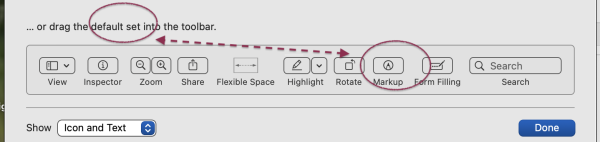- Joined
- May 18, 2008
- Messages
- 3,668
- Reaction score
- 103
- Points
- 63
- Location
- Amberley, Canterbury, New Zealand
- Your Mac's Specs
- MacMini 14.3, 8.1 & 4.1, OS 14.7 10.14, & 10.11 & 10.6; Macbook Pro 8.2, OS 10.12.
How can I get any Preview image or document to have as its default setting ‘Show Markup Toolbar’?
I use that function a lot, but cannot find anything relating to it in Settings.
It seems I have to set it with each new image each time. Even a saved image that has been modified with Markup reverts to a Nil setting (my definition) of Markup in View. I’d like to have it as a Default, and cancel it if I don’t wish to use it.
TIA … Hugh
I use that function a lot, but cannot find anything relating to it in Settings.
It seems I have to set it with each new image each time. Even a saved image that has been modified with Markup reverts to a Nil setting (my definition) of Markup in View. I’d like to have it as a Default, and cancel it if I don’t wish to use it.
TIA … Hugh