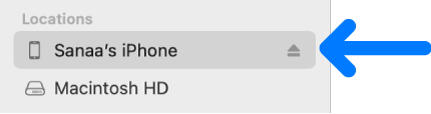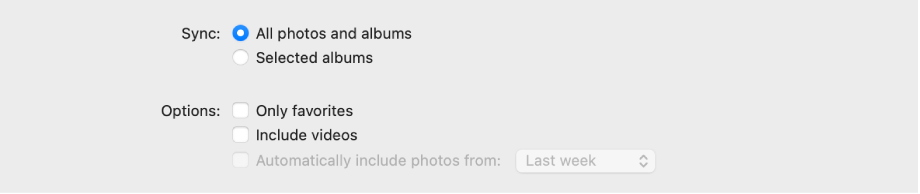Sync photos between your Mac and iPhone, iPad, or iPod touch
You can sync photos on your Mac to your device. You can sync all or a selection of photos from your Photos library on your Mac. For example, you can sync a selection of favorite albums or photos of people.
You can also sync photos from your Pictures folder or another folder that you organize to hold photos. For example, you can import photos from a camera into a folder in the Finder. You can organize your photos in multiple folders within a folder and sync the folders to a device.
Synced photos appear in the Photos app on your device.
Important: If you already use iCloud Photos on your Mac and devices, your photos are updated automatically. You can’t use the syncing method described here unless you turn off iCloud Photos in Photos settings on your device. See
Use iCloud Photos to store photos in iCloud and
What is iCloud?
Sync photos to your device
- Connect your device to your Mac.
You can connect your device using a USB or USB-C cable or using a Wi-Fi connection. See Sync content between your Mac and iPhone, iPad, or iPod touch over Wi-Fi.
- In the Finder
on your Mac, select the device in the Finder sidebar.
If you connect your device to your Mac using a USB cable and don’t see the device in the Finder sidebar, see If your device doesn’t appear in the sidebar.
- Click Photos in the button bar.
Note: When iCloud Photos is turned on, no photo syncing options appear when you click Photos in the button bar.
- Select “Sync Photos to your device from” checkbox, then choose Photos, Pictures, or a folder from the pop-up menu.
- Do one of the following:
- When syncing photos from the Photos app: Click “All photos and albums” or “Selected albums.” If you click the “Selected albums” button, select the checkboxes of the albums you want to sync in the Albums list.
Click Photos or People to see your photos organized by that category.
- When syncing photos from a folder: Click “All folders” or “Selected folders.” If you clicked “Selected folders,” select the checkboxes of the folders you want to sync in the Folders list.
- Select syncing options:
- Select the “Include videos” checkbox to include videos when syncing from a folder or Photos library.
- When syncing from the Photos app, select the “Only favorites” checkbox to sync only photos specified as favorites.
- When syncing from the Photos app, select the “Automatically include photos from” checkbox and choose a time period from the pop-up menu to sync only photos taken within that period.
- When you’re ready to sync, click Apply.
You can choose to sync your Mac and your device automatically whenever you connect them. See
Turn automatic syncing on or off on Mac.
Before disconnecting your device from your Mac, click the Eject button
in the Finder sidebar.
Remove automatically synced photos from your device
To remove an unwanted folder of photos from your Mac and device, delete photos from the Photos app or delete the folder from your Mac and sync your device.
To remove a an album or folder of photos from just your device while keeping it on your Mac, follow these steps:
- Connect your device to your Mac.
You can connect your device using a USB or USB-C cable or using a Wi-Fi connection. See Sync content between your Mac and iPhone, iPad, or iPod touch over Wi-Fi.
- In the Finder
on your Mac, select your device in the sidebar, then click Photos in the button bar.
- In the folders list, deselect the checkbox of the albums or folders you want removed.
- Sync your Mac with the device.
WARNING: If you delete an automatically synced item from your Mac, the deleted item is removed from your device the next time you sync.
Before disconnecting your device from your Mac, click the Eject button
in the Finder sidebar.
See alsoIntro to syncing your Mac and your devicesSync content between your Mac and iPhone, iPad, or iPod touchSync content between your Mac and iPhone, iPad, or iPod touch over Wi-Fi